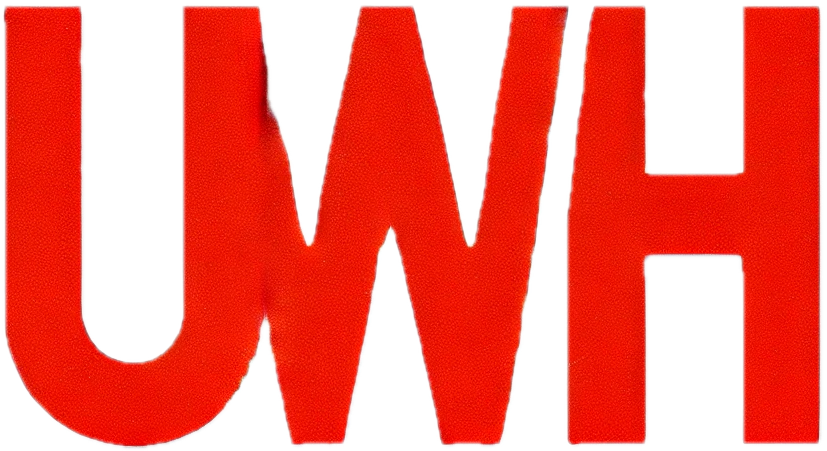Reset your WordPress admin password
Definitions
Your WordPress admin password is used to log in to your website’s administrative dashboard.
Before you start
✅ You can reset your WordPress admin password from your WordPress Manager or WordPress login page, steps for both methods are shown in this guide.
ℹ️ Once you reset your WordPress admin password, note it down on a secure note or password manager.
❌ Do not share your WordPress admin password publicly.
Step by step
WordPress Manager
1. Log in to your hosting control panel
2. Click on the WordPress Manager button

3. Next to your WordPress installation, click on Manage Users

4. Select your user from the username dropdown

5. Click the key icon 🔑 next to the password field to generate a secure password

6. Click on Show in the password field to reveal your password and then note it down securely

7. Click the Save button

8. On your web browser, go to: https://yourdomain.com/wp-admin
⚠️ Note: Replace yourdomain.com with your own domain name
9. Login with your admin username and new admin password
WordPress login page
1. Open a new window on your web browser
2. On your web browser, go to: https://yourdomain.com/wp-admin
⚠️ Note: Replace yourdomain.com with your own domain name
3. Click on Lost your password?

4. Enter the email address associated with your WordPress admin user. Then, click the Get New Password button.

5. Check your email inbox (review your junk/spam folders just in case) and follow the prompts to reset your password
6. On your web browser, go to: https://yourdomain.com/wp-admin
⚠️ Note: Replace yourdomain.com with your own domain name
7. Login with your admin username and new admin password