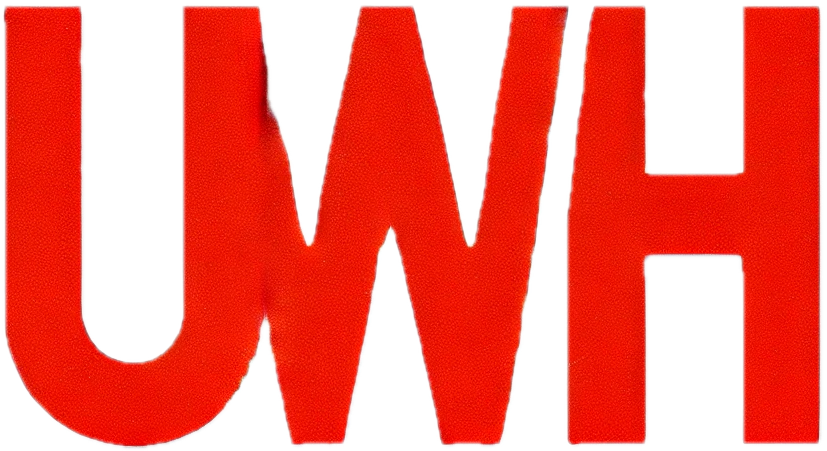Verify your website on Google Search Console
Definitions
Google website verification is the process of proving you own your website with Google, allowing you to access tools in Google Search Console to optimize your website’s presence in Google search results.
Before you start
❗Use this guide to verify your website on Google Search Console for free. If you prefer our team to handle it or need assistance during the process, submit a support ticket (service fees apply).
✅ You require a Google Account (normally a Gmail email address) to complete website verification.
ℹ️ You must verify your website domain on Google to use their analytics tools and manage sitemaps.
🚨Manage TXT records from your hosting control panel if using our nameservers. If using external DNS or CDN providers (like Cloudflare), manage TXT records with them.
Step by step
1. Go to the Google Search Console website
2. Click on the Start Now button

3. Sign in with your Google Account (normally your Gmail email address). If you do not have a Google account, you’ll need to create one by clicking on Create account and following the sign-up process.

4. Once signed into Google Search Console, you’ll get a screen Welcome to Google Search Console screen. In the Domain square, enter your domain name and click the Continue button.

5. You’ll get a Verify domain ownership via DNS record popup. In the 1) Instructions for: click the ▼ dropdown and select Any DNS provider (Note: Even if you are using Cloudflare, still select this option).

6. The Verify domain ownership via DNS record popup will update automatically, leave everything default and click the Copy button on the 4) Copy the TXT record below into the DNS configuration row

7. Note down your Google Site Verification TXT record on a secure note. Keep the Google Search Console screen open and open a new browser window.
8. On your new web browser window, log in to your hosting control panel
⚠️ Note: If you use an external DNS provider (Cloudflare, etc.), you must sign in and enter your TXT record there instead, and not on your hosting control panel with us.
9. From the top right, click the down arrow ∨ and choose the domain you want to create a TXT record for

10. Click on the DNS Zones button

11. Click the Add Record button

12. Select TXT from the Record Type dropdown

13. In the Value field, paste in your Google Site Verification TXT record (you do not need to modify any other fields here, only paste in your TXT record). Once you’ve pasted in the record, click the Add button.

14. You will now see the Google Site Verification TXT record in your DNS entries

15. Return to your Google Search Console window, where the Verify domain ownership via DNS record screen is and click the Verify button.
⚠️ Note: DNS changes can take time. If Google Search Console doesn’t verify right away, wait 24 hours before clicking the Verify button again.

16. If the TXT record has propagated on Google’s servers, you will get an Ownership verified confirmation message. You can click GO TO PROPERTY to manage your website on Google Search Console.