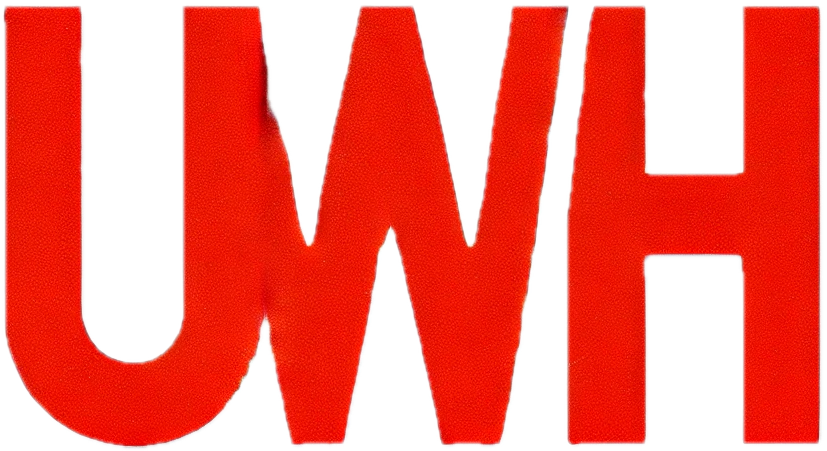Add your email address to Gmail
Definitions
Adding your email address to Gmail allows you to manage your emails directly from Gmail webmail or the Gmail app on your device(s).
Before you start
✅ You require a Google Account and Gmail email address to connect your hosted email address to web based Gmail (webmail) on your computer.
⚠️ If connecting your email to Gmail on an iPad or mobile device, make sure the Gmail app is installed on your device before starting.
🚨 IMPORTANT: Depending on your device, you will require either your POP or IMAP settings along with the SMTP settings, note them down before going to your device specific step by step instructions further below.
POP settings
- POP Mail Server: mail.yourdomain.com
⚠️ Note: Replace yourdomain.com with your domain name
- Username: Your full email address
- Password: Your email address password
- Port: 995
- Leave a copy of retrieved message on the server: Enabled, check the box
- Always use a secure connection (SSL) when retrieving mail: Enabled, check the box
- Label incoming messages: Enabled, check the box
IMAP settings
- Incoming Mail Server: mail.yourdomain.com
⚠️ Note: Replace yourdomain.com with your domain name
- Username: Your full email address
- Password: Your email address password
- Port: 993
- Use SSL/TLS to connect: Enabled
SMTP settings
- Outgoing Mail Server: mail.yourdomain.com
⚠️ Note: Replace yourdomain.com with your domain name
- Username: Your full email address
- Password: Your email address password
- Port: 587
ℹ️ Note: If port 587 does not connect, use 465 as the SMTP port
- Use SSL/TLS to connect: Enabled
⚠️ Note: When selecting TLS or SSL, use the option Gmail recommends.
Step by step
Mac or Windows computer
1. Go to the Gmail website
2. Log in to your Google (Gmail) account
3. Click the gear icon in the upper right corner to open the Settings menu, and then select See all settings

4. In the Settings menu, go to the Accounts and Import tab

5. Look for the Check mail from other accounts section. Click on Add a mail account next to it.

6. You’ll get a popup window. In the Email address field, put in your email address and click the Next button.

7. Check the ‘Import emails from my other account (POP3)‘ box and click the Next button

8. Fill in the POP details, these are your POP settings. Below is an example of the page filled out.

9. Once the page is filled out, click the Add Account button

10. On the next screen, select Yes, I want to be able to send mail as and click the Next button

11. In the Name field, put in your email display name. Unless you have special requirements, keep the Treat as an alias box checked, then click the Next Step button. Below is an example of the page filled out.

12. Fill in the SMTP mail details, these are your SMTP settings
13. Click the Add Account button
iPhone, iPad or Android phone
ℹ️ Names and specifics may vary by device and software version.
1. Open the Gmail app
2. Tap the menu icon (three horizontal lines) in the top left corner, then scroll down and tap on Settings
3. Tap Add account, then select Other from the list of email providers
4. Enter your full email address and tap Next
5. Choose IMAP and enter your username (your full email address) and email password
6. Fill in the incoming mail details, these are your IMAP settings
7. Fill in the outgoing mail details, these are your SMTP settings
8. Tap Next and wait for the Gmail app to verify your account settings. Once verified, configure your account options.
9. Tap Save to complete the setup