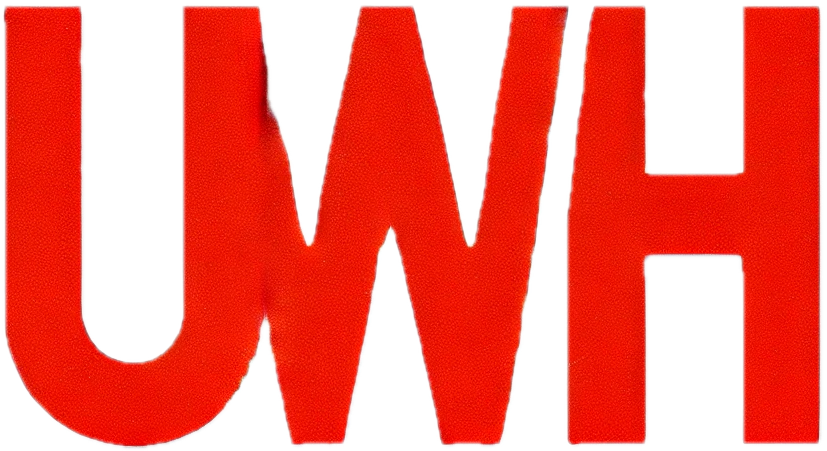Manage your email storage usage
Definitions
Global email storage usage: The amount of space all your hosted email addresses and associated email data take up on your hosting account. This can be referred to as ‘email disk usage’ as well.
Individual email storage usage: The total amount of storage used by one individual email address on your hosting account.
Before you start
✅ By managing your email storage usage, you can improve the performance of your hosted data.
⚠️ If your account exceeds its storage capacity, your emails will stop working. If that happens, you’ll need to delete items or upgrade your subscription.
ℹ️ Each hosting subscription comes with a set storage capacity, that is pooled across your account for all your hosted data, including for emails.
Step by step
Check your email storage usage
Global
To view your global email storage, follow the steps below.
1. Log in to your hosting control panel
2. Click on the Stats / Error Logs button

3. Click on the Usage Statistics tab

4. Look for the E-mail Disk Usage row, where your global email storage usage is indicated. In our example, our total email storage usage is 392 KB.

Individual
To check the email storage for an individual email account, follow the steps below.
1. Log in to your hosting control panel
2. From the top right, click the down arrow ∨ and choose the domain associated to the email address you want to check the storage for

3. Click on the Email Accounts button
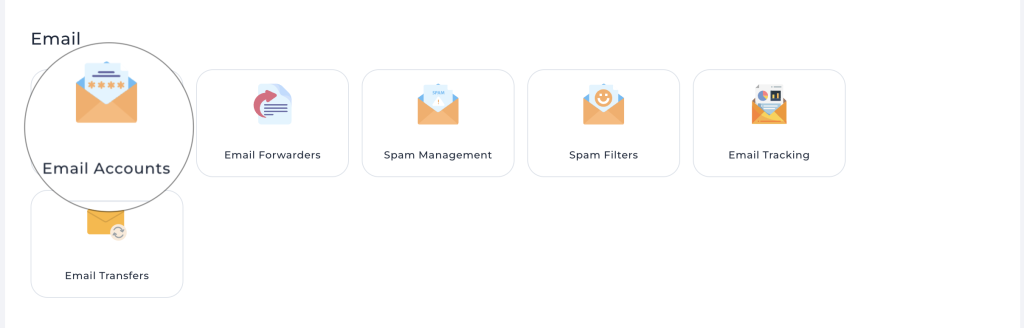
4. Find your email address and look under Usage, where the email address storage usage is indicated. In our example, our email address ‘[email protected]’ uses 4 KB.

Reduce your email storage usage
Below are strategies to reduce and optimize your email storage usage.
1. Clear unnecessary emails: Over time, trash, spam, and old emails can accumulate. Regularly clean out your inbox, and email folders. Make sure to empty your trash and archived emails frequently.
2. Manage attachments: Large attachments can quickly consume storage space. Regularly review and delete emails with large attachments that are no longer needed. Consider downloading and storing important attachments on your local device or using cloud storage solutions.
3. Use email filters: Set up email filters to automatically organize incoming messages. This can help you quickly identify and delete unnecessary emails, such as newsletters or promotional content, that you don’t need to keep. Regularly review and adjust these filters to keep your inbox streamlined.
4. Optimize storage usage: Review the Manage storage usage on your hosting service guide for steps on how to check and optimize the storage usage on your entire hosting account.