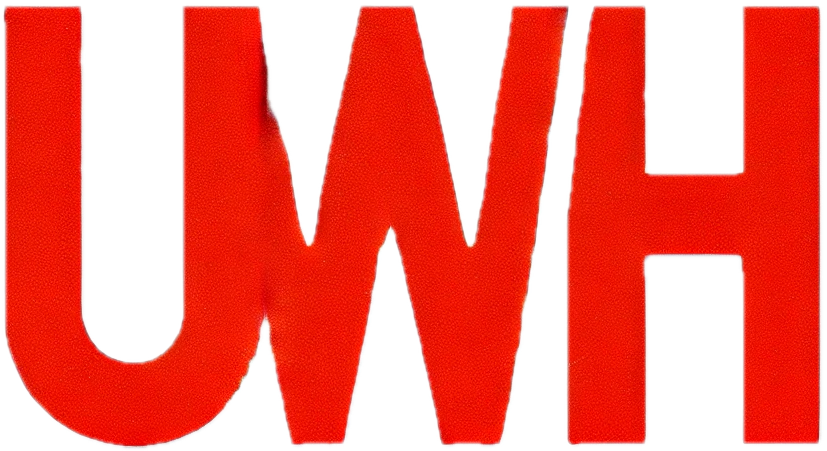Fix email delivery issues on your website contact form
Definitions
If your website contact form is not working or delivering emails, refer to the steps and fixes below.
Before you start
✅ 99.9% of email on contact forms issues are caused by the issues listed below, which you can fix quickly and easily. You can also check your email tracking log for details.
🚨 This guide is intended for email that uses our email service. If you have an external email service, please contact your email service provider to resolve email delivery issues.
ℹ️ Follow each step by step fix below to see why the email on your contact form isn’t working and take measures to avoid encountering it in the future.
Step by step
Review your nameserver and MX record settings
1. Open this guide to review and complete any required updates:
2. Check the MX Records section and make sure the correct MX record(s) are in place:
- Check your mail A record is pointed to your hosting IP address
- If you want to use an external email service, activate them: Google Workspace | Microsoft 365 | Zoho Mail
3. If your domain nameservers or MX record settings are incorrect, update them and then wait 24 hours for the internet to load the update
4. If your domain nameservers or MX record settings are pointed to an external email service, contact your email service provider directly
Check your email address exists
For your email address to work, it needs to exist on your hosting service. If you’re not sure, go here:
Check your email address for typos
Make sure your email address is entered into your contact form settings correctly and typo-free.
Check your SMTP settings
To activate your website’s contact form to send emails, you need the correct SMTP (Send Mail Transfer Protocol) settings. While the specific names and settings may vary by plugin, the general settings are:
- Mailer Type: Other SMTP
- SMTP Host: mail.yourdomain.com
⚠️ Note: Replace yourdomain.com with your domain name
- Encryption: TLS
- SMTP Port: 587
ℹ️ Note: If port 587 does not connect, use 465 as the SMTP port instead.
- Authentication: Enabled (ON)
- SMTP Username: Your email address
- SMTP Password: Your email address password
Send a test email
Most contact form plugins have a send test email function. Send a test email to yourself to see if the issue is isolated to a particular email address or happens each time.
Check your spam/junk folders
Your email may be working, however going into spam/junk folders. Look in your email spam or junk folder to see if the messages are being misdirected there. If so, review:
You’ll also want to review: Best practices to avoid your sent emails going to spam
Check email filters and rules
Review your email filters and rules to see if any filters or rules are set up in your email that might be blocking or redirecting emails from the contact form.
Update your contact form plugin
If you’re using a plugin for your contact form, update it to the latest version as fixes for known issues are often included in updates. Contact your plugin development team if the plugin continues to throw errors.
Coding errors
If your contact form is custom-coded, review the code or have a website developer check for mistakes that could affect email delivery.
Review reCAPTCHA settings
If you’re using reCAPTCHA on your contact form, check the settings to make sure nothing is blocking normal mail sending and delivery.